Why I love GitHub
- It allows to learn.
- I can explorer current software development trends.
- It simplifies a lot of day to day tasks.
- There more than 3 millions users. And it’s quite big number.
- Finally, It’s fun.
This goes to your /etc/rsyncd.conf:
log file = /var/log/rsyncd.log transfer logging = true [home] path = /home/ uid = apache gid = apache read only = no list = yes comment = home auth users = web secrets file = /etc/rsyncd.passwords hosts allow = 192.168.1.1/32 hosts deny = 0.0.0.0/0
To launch run:
rsync --daemon
/etc/rsyncd.passwords is plain text file with passwords in format:
username:password
For example,
tales:P@ssW0Rd
Using it:
rsync -av /home/ [email protected]::home/
To test add –dry-run option. It will not make any changes. This is it.
 Well, here’s an answer: volunteer computing.
Well, here’s an answer: volunteer computing.
How does it work? To participate you have to install client software which called BOINC (download page). Choose the version for your operation system and install. After it’s done you need to choose the project you want to participate in. Here are few examples.
SETI@home. The most famous distributed computing project. SETI stand for Search for Extra-Terrestrial Intelligence Home. Let's finally find them. Einstein@Home. This project goal is searching through data for evidence of continuous gravitational-wave sources. Hosted by University of Wisconsin–Milwaukee and the Max Planck Institute for Gravitational Physics. LHC@home. The project aim is to improve Large Hadron Collider (big deal, you know). MilkyWay@Home aims to generate 3d dynamic models of stellar streams in the immediate vicinity of Milky Way galaxy.
After you register your new project BOINC will download small portions of tasks to compute and it will start working on them. After the tasks are done BOINC will upload the results back to the project’s servers. You will get scores for each project.
BOINC should not use too much resources from you computer. You can set it to work at night only, for istance. By the way, it shipped with nice screen saver.
Let’s make world better with BOINC and distributed computing!
If you need to change you ‘Home’ link text in your WordPress installation just put these lines to your theme’s function.php:
function change_home($menu_text) {
return preg_replace('/>Home</', '>Blog<', $menu_text, 1);
}
add_filter('wp_page_menu','change_home');
Change ‘Blog’ to whatever you need. The solution was found here.
One of the most beautiful things about Python is a plenty of third-party libraries (which Lua world unfortunately lacks). Creating tag cloud in Python is quite easy. Firstly, we need to install required packages. I run Fedora 18.
yum install python-pip.noarch yum install pygame yum install simplejson
Now you an install pytagcloud. (NB: do not use easy_install, pip is the right way to go).
python-pip install -U pytagcloud
Now we are ready to create our first tag cloud image:
from pytagcloud import create_tag_image, make_tags from pytagcloud.lang.counter import get_tag_counts TEXT = ''' You know the day destroys the night Night divides the day Tried to run Tried to hide Break on through to the other side Break on through to the other side Break on through to the other side, yeah We chased our pleasures here Dug our treasures there But can you still recall The time we cried Break on through to the other side Break on through to the other side Yeah! C'mon, yeah Everybody loves my baby Everybody loves my baby She get She get She get She get high I found an island in your arms Country in your eyes Arms that chain us Eyes that lie Break on through to the other side Break on through to the other side Break on through, oww! Oh, yeah! Made the scene Week to week Day to day Hour to hour The gate is straight Deep and wide Break on through to the other side Break on through to the other side Break on through Break on through Break on through Break on through Yeah, yeah, yeah, yeah Yeah, yeah, yeah, yeah, yeah''' tags = make_tags(get_tag_counts(TEXT), maxsize=150) create_tag_image(tags, 'cloud_large.png', size=(900, 600))
After you run this script you should have file ‘cloud_large.png’ in your current directory.
Here is mine:
Python is great.
gunicorn installation:
yum install python-gunicorn.noarch
Put systemd unit file to /lib/systemd/system/gunicorn-trac.service:
[Unit] Description=gunicorn-trac [Service] ExecStart=/usr/bin/gunicorn -D -n gunicorn-trac -w5 tracwsgi:application -b 127.0.0.1:8000 --access-logfile /home/trac/log/access.log --error-logfile /home/trac/log/error.log Type=forking User=trac Group=trac Restart=always StandardOutput=syslog StandardError=syslog WorkingDirectory = /home/trac/ [Install] WantedBy=multi-user.target
Enabling, starting:
systemctl enable gunicorn-trac systemctl start gunicorn-trac
Checking:
[root@moonstation ~]# netstat -lpn | grep gun tcp 0 0 127.0.0.1:8000 0.0.0.0:* LISTEN 1034/gunicorn: maste [root@moonstation ~]#
Everything seems fine. Now we can proceed with nginx setup as frontend to trac.
By default PHP exposes it’s version:
curl -vi localhost
< HTTP/1.1 200 OK < Server: nginx/1.0.15 < Date: Fri, 01 Feb 2013 23:19:48 GMT < Content-Type: text/html < Transfer-Encoding: chunked < Connection: keep-alive < Keep-Alive: timeout=64 < X-Powered-By: PHP/5.4.8
As you can see just by running GET requst you are able to get nginx and PHP version on the server:
Server: nginx/1.0.15 X-Powered-By: PHP/5.4.8
To disable it modify your /etc/php.ini file:
expose_php = Off
As well as nginx’ http section:
server_tokens off;
And if you use Apache:
ServerTokens Prod
It happens that you need to remount root partition in read only mode (for example, for the filesystem repair). This is how to do it:
mount -r -o remount /
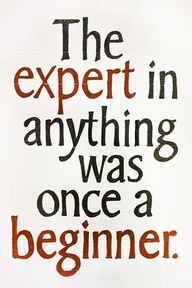
Well, everybody knows: the best way to learn programming is to program. Here are few freely accessible books on Python which should allow you to start.